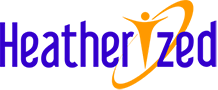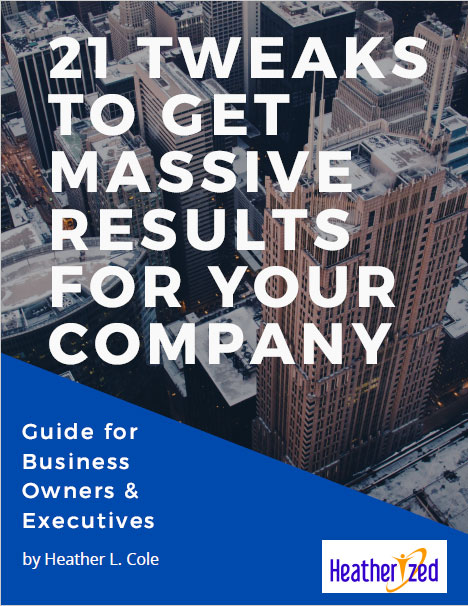Ditch the cheap headset. You need to sound good on web meetings!
Does your life consist of numerous virtual meetings? Don’t you hate when someone joins the meeting and they are hard to hear or understand because they are either eating their headset, sounding like Darth Vader, or they sound a million miles away. The whole time you struggle to decode what they are saying.
DON’T BE THAT GUY/GAL!
In every meeting, you need to make a good impression. You don’t leave the house to meet your boss in clothes that make you look disheveled, do you? Why would you use a headset that makes you sound disheveled? Ok, sometimes you have to take a call while on the road and you have a bad cell signal, but let’s focus on when you are sitting at your desk. You log on to the WebEx or GoToMeeting. You typically have an option: mic/speakers or telephone. Clicking mic/speaker to leverage the VoIP is so much easier than dialing all the conference call digits, so you hit “mic”. Please don’t tell me you are using the mic in your laptop. For the most part, they all suck! Don’t do it! You don’t believe me? Record yourself. Most computers have a sound recorder under Programs/Accessories. So, use it and record a meeting. You should get permission from other attendees first. Listen to your voice quality. I know it’s painful to hear your own voice, but it’s even more painful to hear it down a tunnel or sounding Darth-like. If you were on the other end of the meeting, would you be impressed?
SOLUTION: It’s time to invest in a good USB Mic. The sound quality will make you sound amazing. When you buy a mic, you want to look for a couple things:
1. USB port is a must. You want plug and play. It’s easy to connect, and typically, there are no drivers to download or funky adapters. The USB mics typically have an onboard preamp and an analog-to-digital (A/D) converter. The preamp makes it unnecessary for the USB mic to be connected to a mixer or external mic preamp. The A/D converter changes the mic’s output from analog (voltage) to digital (data), so it can be plugged directly into a computer and read by recording software. That makes digital recording as easy as plugging in the mic.
2. Get a Cardioid Condenser mic, preferably with an omnidirectional setting. Mics start out as omnidirectional, capturing sounds from all sides equally. But you want to make sure yours has a Cardioid Condenser. This allows the mic to capture mainly what happens in front of it, while rejecting sound from the sides and rear. I like a mic with both setting, so if I have someone else in my office, I can change the setting to Omnidirectional and we both can be heard without moving the mic around.
3. Make sure it comes with a stand (not all of them do). I learned the hard way when I bought my Shure PG27-USB Multi-Purpose Microphone. (Come on, Shure, just increase the price, add the stand, and make life easier for your customers!)
4. The manufacturer should stand behind their mic. I recently had my Blue snowball mic fall over, (okay maybe it was my fault) but they took it back with proof of purchase and replaced it. (Thank you BLUE!)
5. Consider a Pop Filter. Pop filters are a light, nearly transparent mesh placed over a wire or plastic frame, and held in place over a microphone diaphragm with a special clamp. This is useful in reducing “plosives”, or exaggerated P and S noises.
Once you get your new mic, play with it. Record yourself with the new mic. Pay attention to mic placement, temperature and humidity, and work to keep them consistent.
A good mic will also allow you to record training sessions and webinars and sound awesome!
Some mics I have tried at liked. As you can see by the price ranges, you should shop around!
• Blue Microphones Snowball USB Microphone $50-$100
This is a great deal for the money (usually around $50) on Amazon. Don’t you think it’s worth $50 to sound professional when you’re virtual?
• Shure PG27-USB Multi-Purpose Microphone $200
This has great sound quality, but the PG27 includes a Stand Adapter and Zippered Pouch. NOT THE STAND!
• Audio-Technica AT2020USBPLUS Deluxe USB Cardioid Condenser $250- $150 – Top quality sound
• Blue Microphones Yeti USB Microphone – Usually around $150. This has been getting great reviews but I haven’t tried it yet, and I love the name Yeti (Russian Big Foot).
If you can’t wait to get one, try Radio Shack. They carry Blue and Audio-Technica products.