Leveraging Videos for Your End User Training
Are you looking to deploy software to a lot of geographically dispersed users and wondering how you are going to do it? Have you considered using videos?
Videos will save you time and money. Videos will make you highly scalable, because when new people join your organization, you don’t have to train them. They can watch your video, saving you hours of time! I coach clients to leverage videos, so here are some tips to make you successful.
1. Outline your video and script out the various sections.
2. Give your session live via webinar or in person two or three times. This will allow people to ask questions, which you will want to incorporate into the video.
3. Invest in an easy to use editing software like Camtasia Studio. Make sure the software will allow you to index your video so people can jump to the sections they need.
4. Make it personal by recording the introduction of you or someone on your team with an iPhone. Camtasia allows you to drag and drop videos from your iPhone 5 into your project. If you are going to use an iPhone to record, I recommend you invest in a lavaliere microphone and an iPhone adapter. You also might want to use an LED light, teleprompter and tripod. You can get a teleprompter app for you iPad on iTunes.
5. When you record your PowerPoint deck and actual software demonstration, you will want to make sure you are in a place with limited background noise and get yourself a good desk microphone. I use a Snowball.
6. When you record, make sure you are silent during slide transitions. This will make editing a lot easier.
7. When you screw up (and you will), leave a long silence and start that section over. That way, you can find the screw up easily during editing. It’s also easier to edit if you leave silent pauses periodically.
8. Make sure when you edit the video, that you click Audio and enable volume leveling and enable noise removal, for a clear consistent sound.
HERE’S WHAT I USE:
1. Camtasia Studio ($300) More than a simple screen recorder, Camtasia Studio helps you create professional videos easily. Use Camtasia Studio to record on-screen activity, customize and edit content, add interactive elements or import media, and share your videos with anyone, on nearly any device. http://www.techsmith.com/camtasia.html
2. Blue Microphones Snowball USB Microphone ($65) This is a USB microphone that gives you great sound when recording with a laptop. I even use it for VOIP calls. http://www.amazon.com/Blue-Microphones-Snowball-Microphone-
Aluminum/dp/B002OO333Q/ref=sr_1_4?s=musical-instruments&ie=UTF8&qid=1402256208&sr=1-4
3. Audio-Technica Pro 70 Cardioid Lavalier Microphone by Audio-Technica ($120) This lapel microphone gives you good sound quality for shooting videos with your iPhone. http://www.amazon.com/gp/product/B0006UGE54/ref=wms_ohs_product?ie=UTF8&psc=1
4. iPhone MIC Adapter: XLR Jack to iPhone, iPad2, iPod Touch and Other Compatible Devices ($30) If you are going to record with an iPhone, I strongly recommend using a lapel microphone. You will need an adapter to plug the microphone into the iPhone jack. The adapter is for XLR microphones to be plugged In to the iPhone for professional recording, with a 3.5mm mini jack for headphones. http://www.amazon.com/gp/product/B004Z97CQW/ref=oh_details_o00_s00_i00?ie=UTF8&psc=1
5. Bower VLSMLED The iSpotlite Smartphone LED Light ($25) Brighten your shots with this powerful LED light that gives you crisp and vivid videos. Its iPhone 4/4S/5/5S snap-on adaptor fits on top or on its side and its standard headphone jack adaptor allows secure mounting to any smartphone on the market.
http://www.amazon.com/gp/product/B00DO79NA4/ref=oh_details_o00_s00_i01?ie=UTF8&psc=1
6. Teleprompt+ for iPad ($15) This is a great little App that allow your iPad to be your teleprompter by Bombing Brain Interactive. https://itunes.apple.com/us/app/teleprompt+-3/id859980419?mt=8
7. Targus 7″ Tripod with Smartphone Mount ($13) Tripod- You might want a full size and a desktop tripod. But you will need the smartphone mount to hold your phone. I went through a couple iPhone holders that connect to a tripod and still haven’t found a great one. But so far, my favorite one is a Targus 7″ Tripod with smartphone mount that I picked up at Radio Shack. If you buy this model, you can remove the smartphone mount and put it on your full size tripod.
http://www.radioshack.com/product/index.jsp?productId=27259226
I hope this information helps you look like a rock star. Time to get Heatherized!
© 2104 Lodestar Business Institute
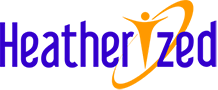

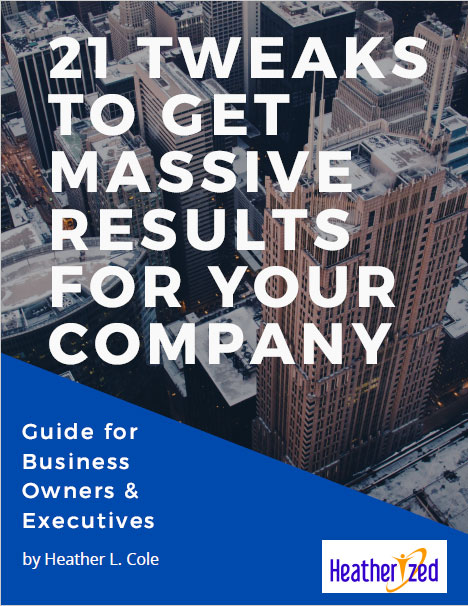
Great post on value of videos in training and tips for doing so successfully.
I’m a fan of using short videos for training purposes. Your post reminds me I need to remember that as I’m addressing new Lean-Agile training we need to create this fall.
Videos provide several benefits to training effectiveness but my favorite is how they ensure delivery of proper context for corporate training.
Some aspects of training are better understood and their concepts embraced when the participants can see real-life applications of concept.
For example I will lecture on the best practices for teams to collaborate at their kanban board. As well we will learn via in class hands on exercises. Both give the participants reason to consider the possible benefits we’ve presented for team stand-ups at their kanban board. When we add a video of teams at real-life stand-ups addressing a variety of challenges such stand-ups are designed to overcome, we’ve now also given them reason to believe the the benefits are probable.